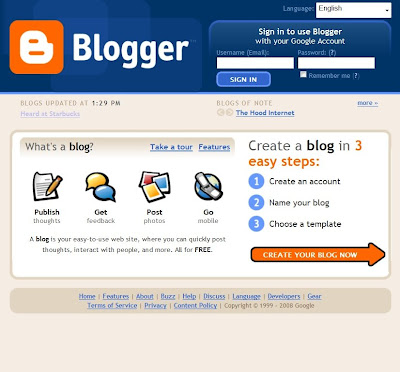
You'll want to click on the big orange button that says CREATE YOUR BLOG NOW...
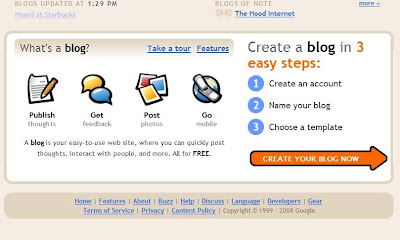
OR if you already have a google account, OR gmail, you can just sign in with that email and password once you click the orange button.
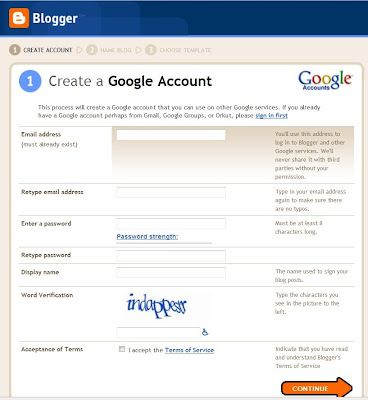
If you already have a google account, or a gmail email address (as in youremail@gmail.com) then you click on the blue SIGN IN FIRST button at the top right of the page. Once you've signed in, the first option you have is to create a blog title. Your blog title is NOT your blog's address on line, (URL) so you can put whatever you'd like here. People usually try to out cute eachother here... :)
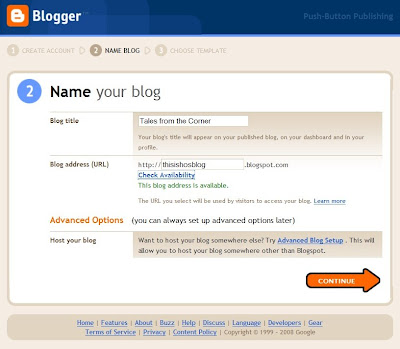
Be sure you put something better than * or ~ as your title. Whatever you have in this spot, is what will show up in the TAB of browsers. * or ~ doesn't say a lot. Here's a view of what I'm talking about. Once upon a time, before headers were simple, these titles helped users when they added custom headers, but not any more. I'll explain more later.
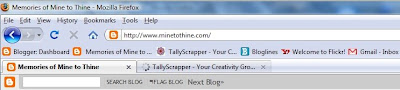
Once you have a title, you need to choose the address for your blog. If your title is long, you might want to choose something more simple. For example, My blog's TITLE is Memories of Mine to Thine. My Blog URL only has MinetoThine in it. In my opinion, a nice short title, that's easy to remember is good. I chose mine to thine, because it echoed my blog's title, and made it easier for my family and readers to remember. Some people use their names. It's nice to remember too, that your title and your URL don't HAVE to match. If you think you'll be changing your TITLE, around a lot, you may want to choose your name as your URL. That way, people will be able to find you easily. I never planned to change mine, so I made them similar. This is also the first step to something called BRANDING, but we'll talk about that more at a later time.
The next step you'll take, is choosing your template.
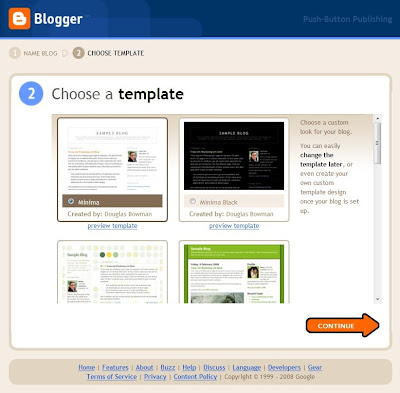
By default, blogger chooses Minima. This is the best template for making changes to your blog when you want to create things like two sidebars... you have freedom to change colors and fonts in ALL blogger templates. Minima is also a good template for blogs if you choose to use a template for blogger made by someone else. Be CAREFUL when you are using templates NOT provided by blogger. Most of them use code that you paste into the EDIT HTML option of your management area, and most of them will wipe out your widgets. (all those neat little spots that you can create link lists, and blog buttons) IF you want to play with templates outside blogger, the only place I recomend, is The Cutest Blog on the Block. Their templates are placed into a widget, through your page elements area, and you will NEVER lose any widgets using their templates. Well, this wraps up my first tutorial!! Your blog is created!! We'll get into some more basics in a bit.
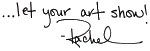
© Rachel Whetzel Please do not use content or images without written permissions.

1 comment:
Hi Rachel
Is there a simple way to change the template on my blog? as I don't think that I have minima and would like to have the option of two side bars which could be useful to me.
Julie
Post a Comment