If you're ready to move beyond Facebook's smart lists, there are ways to use your lists on Facebook to help you control your privacy further. For example, I have kids as friends. I don't particularly want to share my everyday adult life and ideas with kids, so I have them sorted into a list. When I want to check in with the kids in my life, it's as easy as clicking that list, and suddenly all the updates from JUST those kids are on my screen. The other day, I got an idea that I could manage who sees my updates by creating a list of people that I don't mind seeing my updates, and posting so that only those people see my updates.
So to help you see what I'm talking about:
This is what my profile looks like to most of my friends.
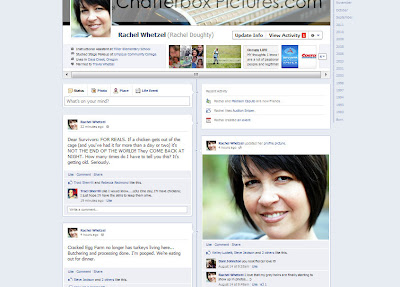
This is what my profile looks like to friends on my restricted list.
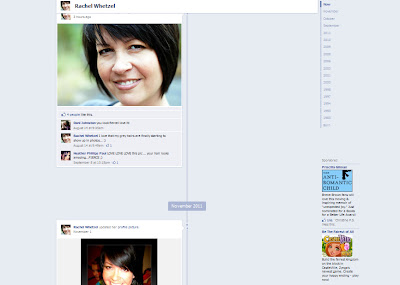
And when I created a list for those I don't want to see EVERYTHING I'm doing, this is what they started to see. Notice my updates aren't here, but my photos are, because that's the setting my photos have, and I also have my profile set to share what others post on my wall with all my friends. (except the restricted list)
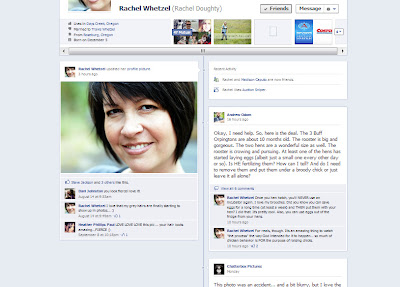
To post using your new lists as a buffer for what friends can see what, you need to first create a list. (I'll assume you know how to do that, or can figure that part out)
Then when you start your next status update, look for the posting setting logo at the left of your POST button. Hover over it, and it will show you what your settings are currently.
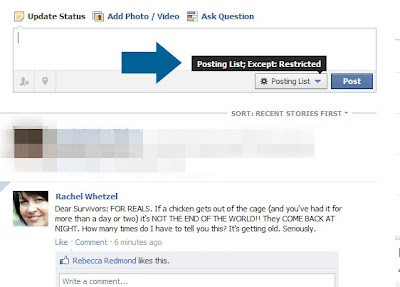
If you click on that drop down menu, you'll see the option to only post to specific lists, but I also want to be sure to exclude certain lists from reading, so I choose the CUSTOM option.
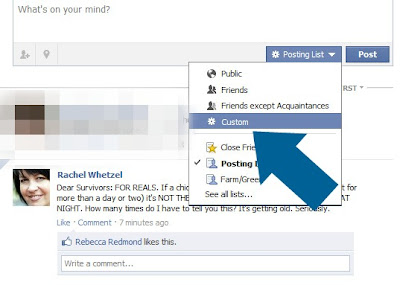
In that section, I choose first, the list I made specifically for status updates.
Then, I choose the restricted list to be excluded from reading my updates.
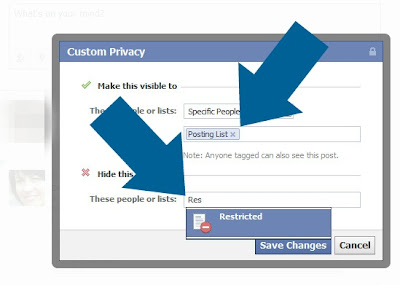
Lists are also handy for checking up on specific groups of friends, or posting only to one group of friends. I have a friend that has a list for each of her games she plays. Then when she needs to request something from those friends that play that game, she chooses to share with just that list. I have a group for my artist friends, so that when I have something to share that only they need to see, I'm not cluttering up other friend's profiles with my chatter specific to that group. So what are you waiting for? Start making those lists!! They are good for not only sharing, but for privacy as well. :)

No comments:
Post a Comment