To start, you should open up a NEW POST window. Then you'll select the photo button that looks like a mountain and sky scene.
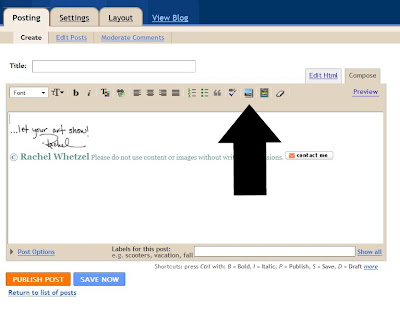
In the new window that pops up, you'll see the screen for loading your photos.
In that window, there are several things you'll want to notice.
1. The ADD ANOTHER PHOTO button. Choosing this button will allow you to choose up to five photos to load at a time.
2. The BROWSE button lets you choose photos from your computer to be loaded to blogger. You'll need to know where your photos are stored on your computer to be able to find them.
3. The placement options NONE, LEFT, CENTER and RIGHT. This will create code in your HTML view of your blog post, telling computers where to place your photos within the screen. Choosing Left, Center or Right will create code that you will have to fight later, if you choose to move your photos. I find it easier to choose NONE, and then later, if I need to, choose the alignment by using the align options at the top of the post editing box.
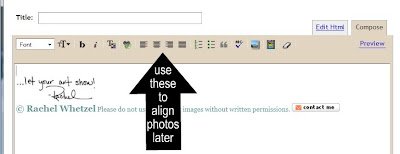
4. The last place you need to pay attention to, is your photo's size, and whether or not you'd like blogger to remember your settings each time you post. I use large photos, and opt to have blogger remember my settings.
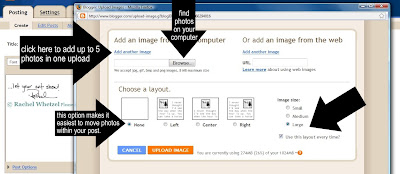
By default, all photos loaded to your post will automatically be put at the top of your post. You can move them easily, but right clicking on the photo you'd like to move, and choosing CUT.
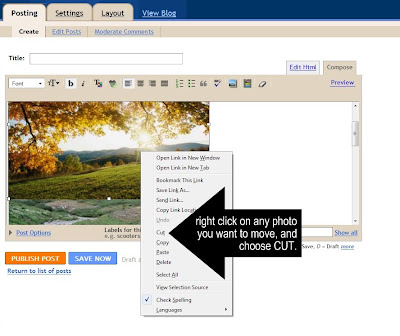
Then, move your curser (the blinking line that shows you where your text will go next when you are in your post editing box) to the place you'd like your photo. Then paste your cut photo back into your post, by right clicking and choosing paste, OR hitting CTRL + V on your keyboard.
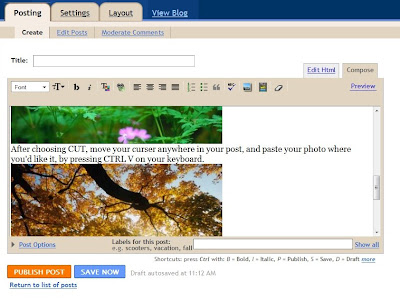
Remember to give your photos their own lines in your posts, but hitting ENTER before and AFTER you place them in your post, so that your text doesn't wrap strangly around them. To add more than five photos, simply repeat the process of adding the first five, as many times as it takes for you to have added all the photos you need in your post!
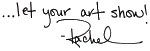
© Rachel Whetzel Please do not use content or images without written permissions.

1 comment:
Can I say thank you a million times!! I knew that there had to be an eaiser way to get more than one pic at a time on here!!! I posted a blog today with about 5 pics and it was a NIGHTMARE!!! Next time I do it your way!!!
Post a Comment