At this time, you should open your SETTINGS page. It's the center "tab" of the three brown tabs at the top of the page. From here on out, I'll refer to them as tabs. Just below the tabs, are links written in blue. They break down into what I will call "sub" tabs from here on out.
FIRST, you'll want to put a description into your blog. This can be your tag line, or a desscription of what's on your blog... whatever it is, will usually show in feeds and feed readers like Bloglines.
SECOND, you need to think about whether you want your blog to be public or private. Public blogs are blogs that anyone who knows your blog address can find. Private blogs allow you to have all your readers come to view your blog by invite only. You can change either setting at either time, so it's not life or death, whichever you choose! lol One thing that you can do, while keeping your blog "public" but at the same time discouraging "strangers" from your blog, is to choose to keep your blog from certain areas of the web. You do this in the BASIC sub tab in your SETTINGS area.
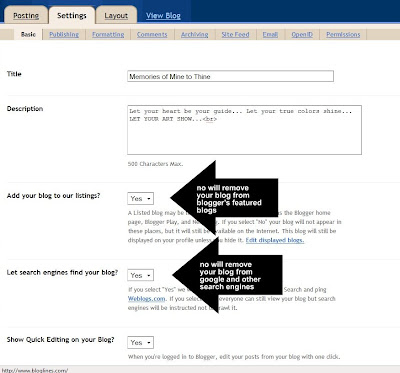
By default, most of the settings on the BASIC sub tab are set where you'll want them.
Still in SETTINGS, on your PUBLISHING sub tab, you'll see the option to purchase your own domain. If you already OWN a domain, you can host a blogger blog on your website here. I purchased my domain name through blogger, and from behind the scenes, it's no different from the way it was before. The transformation was pretty seamless, and totally simple on my end.
THIRD, you will go to the sub tab in SETTINGS: FORMATTING.
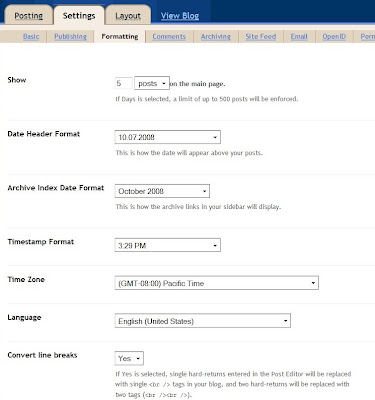
In Formatting, you can choose how many posts show on your home page, choose the way your date stamps look on posts, how your posts are archived. These are all things that you can come back at any time and change. Choose what you like now, and if you change your mind, they will change without any trouble! For the most part, in this area also, the default settings are pretty often just fine. FOURTH on our stop, is COMMENTS.
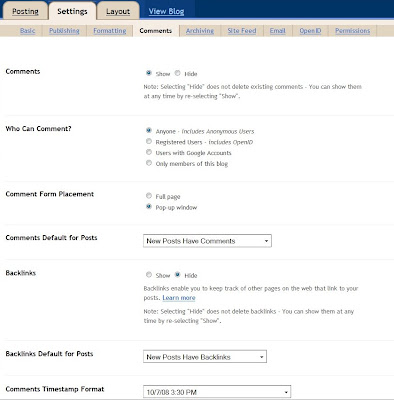
Let's look at things a little closer. Top of the page, is

This SHOW/HIDE feature lets you decide if you want people to be able to comment on your posts. This area is what I would call your default area. If you want to change individual posts ability to accept comments, you can do that when you are posting. Choosing hide will make it so that your readers cannot leave a comment.
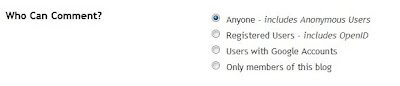
The next section of COMMENTS gives you choices for who is allowed to comment on your blog. In my experience, those who might choose to either spam your comments section (leave comments with links, and adds, with no interest in your blog) or flame your blog (leave bullying comments, or speak in inflamatory tones.) will find ways around the registered users and users with google accounts. They will create dead end ID's and leave what they want. It's also my experience, that these people are few and far enough in between, that I can easily keep tabs on my comments, and delete anyone I decide is spam or flaming.
On down the page, you can choose how comments will display on your blog. It's up to you, what you'd like.
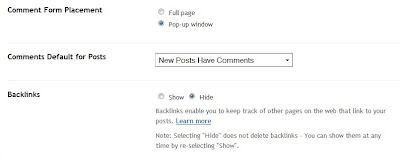
I have my comments saved as a pop up window, because I like my readers to be able to leave a comment without leaving my blog.
Backlinks. I actually have mine listed as show. This will list blogs that have linked to specific posts on my blog, and in the blogging world. Such linking encourages traffic, as well as cross promotion of people who are posting about you!
Further on down the page, is the rest of your comment settings.
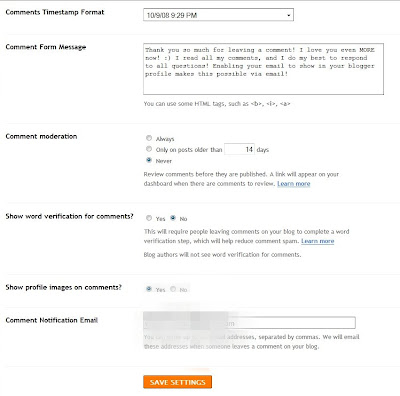
You can put a custom greeting in your comment box, that will show when people click to leave a comment. You can select whether you'd like comment moderation, (to approve comments on your blog before they show) require word verification or show profile images on your comments. My personal preference for these, is to have no moderation. I get an email every time someone comments on my blog, and I'm happy to delete any comments that I don't want on there. Since I started my blog, I've probably had less than ten such comments. They are easy to get rid of, and moderation, for me, is more of a hassle than a help. I also choose not to have word verification on my blog. I don't like having to enter all those letters myself, so I don't ask my readers to. I choose to take care of automated or bot comments after they are posted, and delete them. As for showing photos in comments, I do. I like having a face to go with a name with I read my comments.
Lastly in the comment area, I like to get emails when I get comments, so I don't have to check my blog like a crazy woman, because let's face it. I totally would. So I put the email address I'd like to get emails at in the box, and they magically come to my inbox!!
FIFTH tab, is Archiving. This is the area where you'll decided how often you want your blog to store old posts. That's entirely up to you, and can be changed anytime you want.
SIXTH sub tab, is your FEED. A feed is the method that feed readers find your blog. It's how your viewers can get updates when you post, without visiting your blog. They can chose to use readers like Bloglines, or get emails through services like Feedburner.
SEVENTH, if you'd like to get an email with the content you posted, you can have an email sent when you post in the EMAIL sub tab. You can also set up an email "address" to send emails from your email box to your blog.
EIGHT sub tab is OPEN ID. Open Id allows users with typepad, wordpress, livejournal, and other blogging platforms to use their ID, and information to leave you a comment! I use it. It's up to you if you like that or not. It's really just a way to encourage users to leave a trackable way for you to visit them in return for their comment, and that sort of thing.
NINTH and last. PERMISSIONS. This is the area you let blogger know who can view your blog. You can invite people to contribute to your blog without giving them your log in information here also. It's not a place you'll most likely be in a lot, but it's handy to know about it! :)
So that's where I'll leave you today. Play with your settings and figure out what you'd like for YOU.
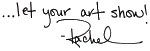
© Rachel Whetzel Please do not use content or images without written permissions.

No comments:
Post a Comment