A long time ago, Minda posted about how to take good photos of your layouts... with the idea that the better you can show off those pages in a photo, the better WE could see that tallent, and not be distracted by the little things.
I thought I would revisit this, and give you a little tour of the do's and don'ts of taking photos of your layouts. I also wanted to show you that even a VERY nice camera can take a picture that's not so pretty... so I will walk you through some things to think about while taking pictures of those layouts you want everyone to love like you do!
I started with a layout I did years ago, of Ian and his first (and last) time pitching. He loved pitching, and hated baseball, so he didn't do it again...
There are few things that leave the viewer wanting in the photo above. First, I have not cleared any space for my layout. The blanket at the bottom is very distracting, and I have left the page in it's book, in the page protector. Let's try again.
As you can also see, I still have not taken my page out of my book, and the crooked page next to the one I am photographing is taking attention from my layout. The blanket is gone, but the page protector and the flash on my camera are at war. I need to turn flash off, but I'm taking photos inside, and that's just not an option. Here are a few ways to take away flash glare when turning off the flash is not an option.
- Stand back, WAY back, and zoom in, so the flash can disperse through the air before it reaches the layout.
- Take off the page protector!!
- Stand back, and if your zoom is not high, make sure your camera is set to take the highest quality photo it is capable of, and crop in later.
I'll try another shot. I take some steps back, adjust my zoom in as close as I can, and shoot.
Better! I've taken care of my glare, and flash distractions, along with that of the second page beside my focal one. Still... this photo has a lot of background in it, and all the layers and bunching in my couch take away from my shot. So I have a few options.
- Crop the photo.
- Place a uniform background behind my photo.
I also need to lower my angle. I'm taking my shot from too high above my photo, and this distorts the way the page looks, so I'll crouch down next time, and try to take my shot from a straight on angle. Since I'm exploring all avenues with you, I'll choose 2 for my first experiment.
Turned out better.... I lined up the side of my photo with the edge of the camera's viewfinder... that will help me get a good straight shot of the photo. I got down at the same level as my layout, and took the shot as straight on as I could. That will help with page curves and things of that nature If I choose to crop.
BUT
I didn't make sure that the bottom of my layout was unobstructed... so that might come back to bite my butt. Let's experiment with that other option up above... cropping.
Using Picasa, a FREE photo editing program that I highly recommend, I used the "I'm Feeling LUCKY" setting, and then cropped the picture in MANUAL mode, so that I could cut out the background. As you can see, cropping that blanket at the bottom of the layout forced me to cut a pretty large section of the layout out of the final draft photograph. Still, it's pretty decent for a photo taken inside. I could use this one if I needed to!
Let's try some OTHER choices. Like, taking a picture outside.
This photo was taken outside, on my deck, in full sunlight. It turned out pretty good! Now to fiddle with it a little, and get a final draft that I would like to share.
First, I'll straighten the picture, to make the most of my crop when the time comes for that.
There is a grid on Picasa when you select the straighten tool, and I use one side of my layout to line up with the grid, so that I can get the most of of the feature. Be sure to save if you use the straighten tool. Not saving between straighten and crop can create problems, and you don't want those. Save by right clicking on your photo in Picasa, and selecting SAVE.
I wonder if I can get this page to look even more true to life? The photo looks pretty good... but it's a little more washed out than I think it looks in real life I'm going to use the SHADOW tool... and then crop.
When I crop, I use the MANUAL setting of the crop tool, so that I can get a free form shape. I crop just inside the page lines, so that there is no background showing when I'm finished. That's pretty good!! I could definitely use this in a gallery, but I think we should explore another option.
So what about taking photos in the shade? Or photos with a backdrop? I think I'll try that... using my white backdrop fabric to lay my photo on, in the shade.
Pretty nice, but one thing I've noticed when I take photos of things in the shade, is that they often have a blue hue to them... so I think I'll take this photo to Picasa again, and see if I can't get that taken care of. First, I use the WARMIFY tool. This will help any other tools I use to fix my photo. It will help them to fix things in the right tint. While I'm at it, I'll straighten, and save.
Next, I'll use that lovely tool... "I'm Feeling Lucky". It seems to know just what to do without a lot of fiddling. If it doesn't work, I can always undo that treatment. So here I go.
I really like the way the lucky tool took my photo, but it seems to have tried a little too hard to cool my photo down, and it was looking a little blue again. So I used the COLOR TEMP tool to adjust and bring the blues down on the layout. I don't pay much attention to the white background still looking a little blue. I think I plan to crop that out later anyway. This is pretty much the way my layout looks in real life! I think I'll crop now.
One more thing that's nice to show off... the layering of photos, embellishments and titles... the way things are matted and other details like that. It's hard to show those things off with a straight on shot. I recomend taking a photo at an angle, and off to the side. A good way to get clear up close shots, is to use your MACRO setting on your camera. Be sure, when you are taking photos of ANYTHING, to use the focus feature of your camera. Most all cameras will show you where the focus of your photo will be if you hold your trigger button (the botton that makes the camera take the picture) "halfway" down. Just lightly press it, not hard enough to take the shot, but enough to get it halfway there. My camer beeps at me to let me know it's adjusted, and in my viewfinder, I can see where the little rectangle is setting on my screen. Where it rests, is where the focus of my photo is at. If the photo isn't clear at this stage, it's not going to be if I press the trigger the rest of the way down. So I either need to re press the button and try again, or adjust my position from farther to nearer or visa versa and try the focus again until I get it right. Then I take the shot.
Once I have the shot, I play with warmify, and lucky settings like I did with the other outdoor shot... and then, I crop to help my viewer see the things I wanted to show off.
Here they are. My final shots!! First, the Indoor shot. Then Outdoors, in full sunlight, and finally, the shot in the shade outdoors.
Any Questions, just ask here in the comments section!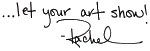
© Rachel Whetzel Please do not use content or images without written permissions. ![]()















1 comment:
Awesome, I need to print this out and read about 9 times...so hard for me to wrap my mind around all my camera seetings. I just got a canon xsi. I need to learn how to use it!
thanks sista!
~danielle
Post a Comment